File Types & Resolution Settings
Our accepted file types vary according to the kind of application we’re working with. However, we generally always ask for a PDF file to print from, as it will be the most efficient file type for us to check that all settings are as they should be to ensure a high quality printed book is produced.
What File Types Do We Accept?
Our preferred file type is PDF for all jobs.
Do We Accept Word Documents
Generally, we do not accept word documents because they can pose a security risk, but sometimes we can if a PDF file is not available. You could try saving your Word document as a PDF by clicking File>Save As and selected PDF. This usually produces unwanted results, but sometimes we can fix it up and work with it. Your customer service representative can let you know if they can accept a Word document for your order or not.
How Can I Send Big Files?
If you need to send us files that are too large for email transfer, you can use our simple file transfer link here, or click the upload button in the website menu.
What is Image Resolution?
The two main measures of resolution are DPI (dots per inch) and PPI (points per inch). We will refer to PPI as the unit of measure for resolution in this article.
Resolution is a measure of image quality and should be at least 300 PPI for best results in printing.
What Are Vector Graphics?
Vector graphics are not photos, they are lines and shapes that are combined to create a series of objects that can be scaled to various sizes without any loss in image resolution. If you take a photo and import it into a vector graphics creation software like Adobe Illustrator, you can run an Image Trace on the photo to have it converted to a vector equivalent. This can be a tricky process, it really depends on the nature of your image, but you can try some free vector conversion tools by searching around.
Here is a great article about vector graphics
Do I Need Vector Graphics in My Book?
No you don’t need to have vector graphics, you just want to make sure it looks legible at the native size when being viewed as a PDF on your computer. We don’t recommend using a mobile device to check image quality, we recommend you view all PDF files you submit to print or approve to print on a computer.
What Resolution Settings Should I Use?
You should set your resolution to at least 300 PPI for best results in most commercial printing applications. When it comes to printing books, keep this 300 PPI standard throughout all artwork used throughout the interior and cover to ensure you receive a high-quality printed book.
In the screenshot below, you can see where the resolution settings are in Adobe Illustrator when creating a new document. It’s important to begin your design with 300 PPI from the start, as it will ensure you export a proper print ready file that will print in the highest quality possible.
For more information on resolution as it relates to digital imagery and pixels, please check out this link by Prepressure.com.
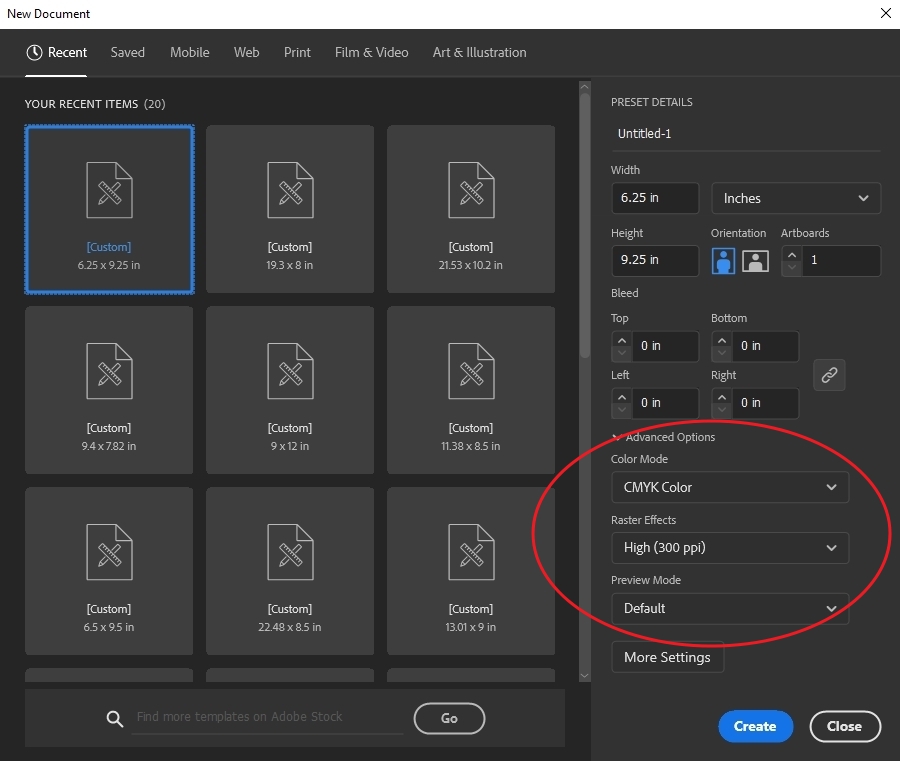
Why Does My Image Look Blurry on Screen?
If you’re looking at an image on a screen and it looks blurry, it’s because the image is low resolution or poor quality. If you try to print an image that looks blurry on screen, then you can be sure it will also print blurry.
If you’re wondering if your book cover or images within your interior pages will print blurry or pixelated, then just ask your customer service representative and they can advise. As a rule of thumb, if it looks blurry on screen, it will look blurry in print.